The NotificationManager sample application demonstrates how you can manage notifications.
The application opens with the main screen where you can post or get notifications.
If you click Get Notification, a list of current notifications is displayed. To see the details of a notification, click it in the list.
The following figure illustrates the main screens of the NotificationManager.
Figure: NotificationManager screens
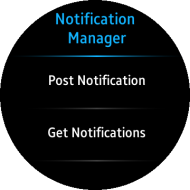
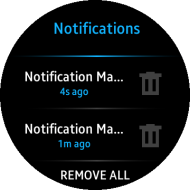
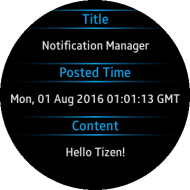
Prerequisites
To ensure proper application execution, the following privilege must be set:
- http://tizen.org/privilege/notification
Source Files
You can create and view the sample application project, including the source files, in the IDE.
| File name | Description |
|---|---|
| config.xml | This file contains the application information for the platform to install and launch the application, including the view mode and the icon to be used in the device menu. |
| css/style.css | This file contains the CSS styling for the application UI. |
| index.html | This is a starting file from which the application starts loading. It contains the layout of the application screens. |
| js/app.js | This file contains the application code. |
Implementation
Defining the Application Layout
To define the application layout:
-
In the index.html file, create a <div> element for each component in the page-main main screen:
<!--index.html--> <div class="page active" id="page-main"> <div class="page-header"> <p>Notification <br/>Manager</p> </div> <div class="page-content"> <div class="list-item" id="notification-post-btn"> <p>Post Notification</p> </div> <div class="list-item" id="notification-get-btn"> <p>Get Notifications</p> </div> </div> </div>
-
In the index.html file, create a <div> element for each component in the page-notification notification list screen:
<!--index.html--> <div class="page" id="page-notification"> <div class="page-header"> <p>Notifications</p> </div> <div class="page-content"> <div id="notification-list"></div> <div id="no-notification">No notifications</div> </div> <div class="page-footer"> <div id="remove-all-btn">REMOVE ALL</div> </div> </div>
-
Set the styles for the page header, content, and footer in the style.css file:
<!--css/style.css--> .page-header { height: 30%; width: 100%; display: table; border-image: 0 0 1 0 -webkit-linear-gradient(0deg, transparent, #12B4FF, transparent); } .page-content { height: 55%; width: 100%; display: table; } .page-footer { height: 15%; width: 100%; display: table; } -
Set the styles for the notification list item in the style.css file:
<!--css/style.css--> .list-item { margin-left: 10%; height: 50%; width: 80%; display: table; table-layout: fixed; border-image: 0 0 1 0 -webkit-linear-gradient(0deg, transparent, #404040, transparent); vertical-align: middle; } -
Set the styles for the list item components in the style.css file:
<!--css/style.css--> .item-header { height: 30px; } .item-title { white-space: pre; float: left; width: 40%; height: 24px; line-height: 24px; overflow: hidden; text-overflow: ellipsis; } .item-time { float: right; margin-right: 5%; width: 35%; height: 24px; line-height: 24px; text-align: right; } .item-delete-btn { float: right; width: 24px; height: 24px; background-color: #ff0000; border-radius: 100%; background-image: url("../images/delete.png"); background-size: 20px 20px; background-repeat: no-repeat; background-position: center; }
Posting Notifications
To post a notification:
-
Bind a click event to the Post Notification button:
/* js/app.js */ document.querySelector("#notification-post-btn").addEventListener("click", postNotification); -
Set a notification dictionary and post the notification:
/* js/app.js */ function postNotification() { var notification, notificationDict; try { /* Set notification dictionary */ notificationDict = { content: "Hello Tizen!", iconPath: "../icon.png", }; /* Create notification object */ notification = new tizen.StatusNotification("SIMPLE", "Notification Manager", notificationDict); /* Post notification */ tizen.notification.post(notification); } catch (err) { console.log(err.name + ": " + err.message); } }
Getting Notifications
To get a notification:
-
Get all notifications:
/* js/app.js */ notifications = tizen.notification.getAll();
-
If no notifications exist, display the no notification screen:
/* js/app.js */ if (notifications.length === 0) { /* If there are no notifications, show "No notification" message */ document.querySelector("#no-notification").style.display = "table-cell"; document.querySelector("#notification-list").style.display = "none"; document.querySelector("#remove-all-btn").style.display = "none"; } else { for (i = 0; i < notifications.length; i++) { addNotificationItem(notifications[i]); } document.querySelector("#no-notification").style.display = "none"; document.querySelector("#notification-list").style.display = "block"; document.querySelector("#remove-all-btn").style.display = "table-cell"; } -
Add a notification item:
/* js/app.js */ /* Create list item DIV object */ listItem = createDiv("list-item"); /* Create left container DIV object */ itemContainerLeft = createDiv("item-container-left"); /* Create title and time DIV objects and append to left container */ itemTitle = createDiv("item-title"); itemTitle.appendChild(document.createTextNode(notification.title)); itemTime = createDiv("item-time"); itemTime.appendChild(document.createTextNode(getTimeString(notification.postedTime))); itemContainerLeft.appendChild(itemTitle); itemContainerLeft.appendChild(itemTime); listItem.appendChild(itemContainerLeft); /* Create right container DIV object */ itemContainerRight = createDiv("item-container-right"); /* Create remove button DIV object and append to right container */ itemRemoveBtn = createDiv("item-remove-btn"); itemContainerRight.appendChild(itemRemoveBtn); listItem.appendChild(itemContainerRight);
Showing Detail Information
To show notification details:
-
Bind a click event to the notification item:
/* js/app.js */ listItem.addEventListener("click", function() { setNotificationDetail(notification); }); -
When the user clicks a list item, show the detail screen:
/* js/app.js */ function setNotificationDetail(notification) { /* Remove texts of title, time, and content */ removeChildren("#detail-title"); removeChildren("#detail-time"); removeChildren("#detail-content"); /* Set texts about notification title, time, and content */ document.querySelector("#detail-title").appendChild(document.createTextNode(notification.title)); document.querySelector("#detail-time").appendChild(document.createTextNode(notification.postedTime.toUTCString())); document.querySelector("#detail-content").appendChild(document.createTextNode(notification.content)); /* Change active page */ document.querySelector("#page-notification-detail").classList.toggle("active"); document.querySelector("#page-notification").classList.toggle("active"); }
