Section Changer
The section changer component provides an application architecture, which has multiple sections on one page.
With Section changer on one page, you can scroll the <section> elements horizontally or vertically without changing current page to another.
| Note |
|---|
| This component is supported since Tizen 2.4. |
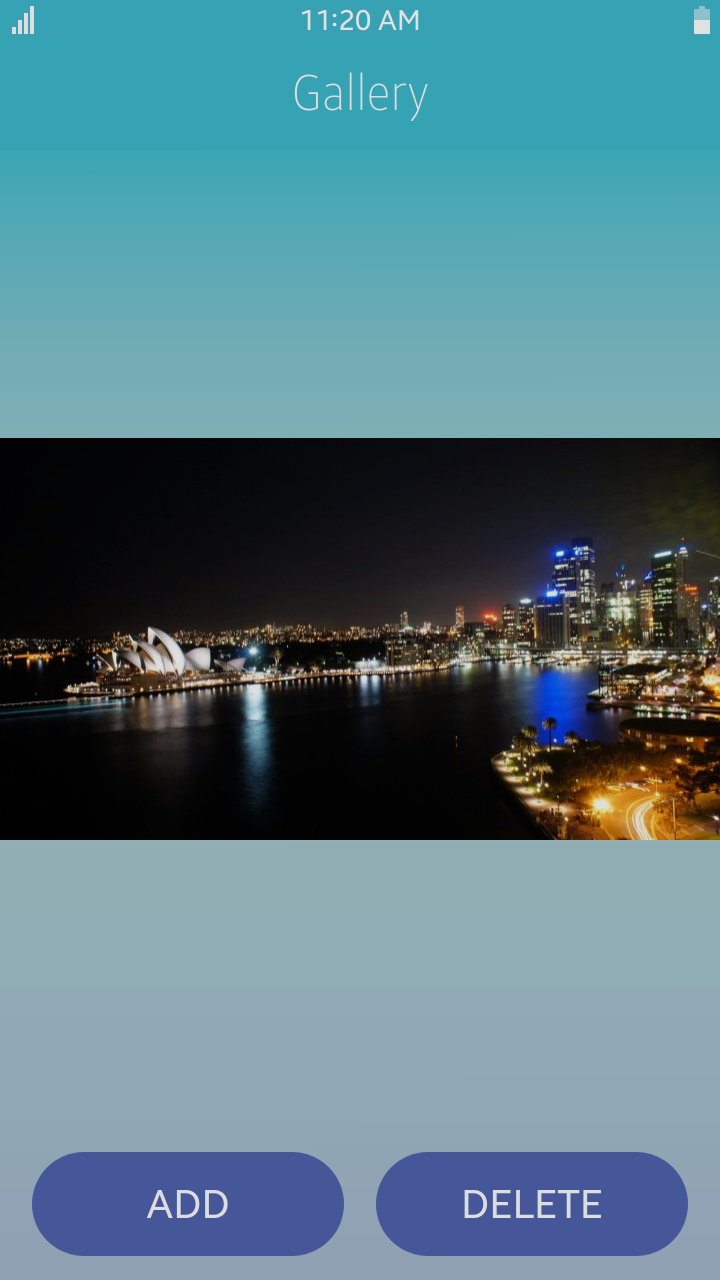
Table of Contents
Default Selectors
By default, all HTML elements with the class="ui-section-changer" or data-role="section-changer" attribute are displayed as SectionChanger.
HTML Example
To create a simple SectionChanger with Header.
<div id="hasSectionchangerPage" class="ui-page">
<header class="ui-header">
<h2 class="ui-title">SectionChanger</h2>
</header>
<div class="ui-section-changer" id="sectionchanger">
<div>
<section>
<h3>LEFT1 PAGE</h3>
</section>
<section class="ui-section-active">
<h3>MAIN PAGE</h3>
</section>
<section>
<h3>RIGHT1 PAGE</h3>
</section>
</div>
</div>
</div>
Manual Constructor
To manually create a SectionChanger component, use the component constructor from the tau namespace
var sectionChangerEl = document.getElementById("sectionchanger"),
sectionChangerWidget = tau.widget.SectionChanger(sectionChangerEl);
Options
| Option | Input type | Default value | Description |
|---|---|---|---|
| data-orientation | "horizontal"|"vertical" | "horizontal" | Sets the section changer orientation |
| data-circular | Boolean | false | Presents the sections in a circular scroll fashion. |
| data-use-bouncing-effect | Boolean | false | Shows a scroll end effect on the scroll edge. |
| data-items | String | "section" | Defines the section element selector. |
| data-active-class | String | "ui-section-active" | Specifies the CSS classes which define the active section element. Add the specified class (section-active) to a <section> element to indicate which section must be shown first. By default, the first section is shown first. |
| data-fill-content | Boolean | true | Declares width of section tag to fill content or not. If fillContent value is set to false, you must set the width of each section tag. |
| data-use-tab | Boolean | false | Defines use tab indicator on top of section changer. |
Events
| Name | Description |
|---|---|
| sectionchange | Triggered when the section is changed. |
To use the sectionchange event, use the following code:
(function()
{
var changer = document.getElementById("sectionchanger");
changer.addEventListener("sectionchange", function(evt)
{
console.debug(evt.detail.active + " section is active.");
});
})();
Methods
Summary
| Method | Description |
|---|---|
setActiveSection(number index) |
Changes the currently active section element (index).
|
number getActiveSectionIndex() |
Gets the currently active section element's index.
|
refresh() |
Updates the section changer form.
|
setActiveSection-
Changes the currently active section element (index).
For smooth scrolling, the duration parameter must be in milliseconds.setActiveSection(number index)
Parameters:
Parameter Type Required / optional Default value Description index number required index which is set be active state. Return value:
No Return ValueCode example:
HTML code:
<div id="sectionChanger"></div>
JS code:
var element = document.getElementById("sectionChanger"), sectionChangerWidget = tau.widget.SectionChanger(element); sectionChangerWidget.setActiveSection(2);
getActiveSectionIndexGets the currently active section element's index.
The return value is a number (activeIndex).
number getActiveSectionIndex()
Return value:
| Type | Description |
|---|---|
| number | index of active section |
Code example:
HTML code:
<div id="sectionChanger"></div>
JS code:
var element = document.getElementById("sectionChanger"),
sectionChangerWidget = tau.widget.SectionChanger(element),
activeSectionIndex;
activeSectionIndex = sectionChangerWidget.getActiveSectionIndex();
refreshUpdates the section changer form.
When you add new section dynamically through JavaScript, you must call the refresh() method to update section information.
refresh()
Return value:
No Return ValueCode example:
HTML code:
<div id="sectionChanger"></div>
JS code:
var element = document.getElementById("sectionChanger"),
sectionChangerWidget = tau.widget.SectionChanger(element);
/* Do some DOM changes dynamically */
sectionChangerWidget.refresh();