Search Input
The SearchInput component is used to search for page content. It can be placed within the page content.
| Note |
|---|
| This component is supported since Tizen 2.4. |
| It was renamed from SearchBar component of Tizen 2.3. |
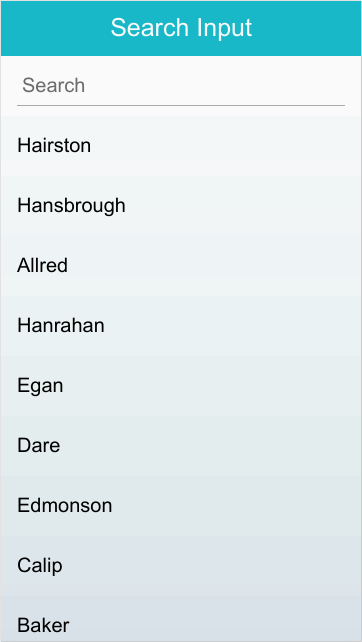
Table of Contents
Default Selectors
By default, all <input> elements with the type="search" or class="ui-search-input" attribute are displayed as search input.
Manual Constructor
To manually create a SearchInput component, use the component constructor from the tau namespace.
HTML code:
<input type="search" id="search-test"/>
JS code:
var searchEl = document.getElementById("search-test"),
searchWidget = tau.widget.SearchInput(searchEl);
Methods
To call a method on the component, please refer the following:
var searchInputElement = document.getElementById('search-test'),
searchInput = tau.widget.SearcnInput(searchInputElement);
searchInput.methodName(methodArgument1, methodArgument2, ...);
Summary
| Method | Description |
|---|---|
SearchInput disable() |
Disable the SearchInput. |
SearchInput enable() |
Enable the SearchInput. |
disable-
Disable the SearchInput.
SearchInput disable()
The method sets the disabled attribute for the search input and changes the look of the search input to the disabled state.
Return value:
Type Description SearchInput Returns SearchInput. Code example:
var element = document.getElementById("searchinput"), searchInputWidget = tau.widget.SearchInput(element); searchInputWidget.disable(); enable-
Enable the SearchInput.
SearchInput enable()
The method removes the disabled attribute from the search input and changes the look of the search input to the enabled state.
Return value:
Type Description SearchInput Returns SearchInput. Code example:
var element = document.getElementById("searchinput"), searchInputWidget = tau.widget.SearchInput(element); searchInputWidget.enable();